How to change your subscription billing period
You can easily switch your FeedHive subscription between monthly and yearly billing. Yearly subscriptions typically offer significant savings compared to monthly billing.
Switching to yearly billing
To change from monthly to yearly billing, follow these steps:
- Go to Settings and select Subscriptions
- Click Manage plan
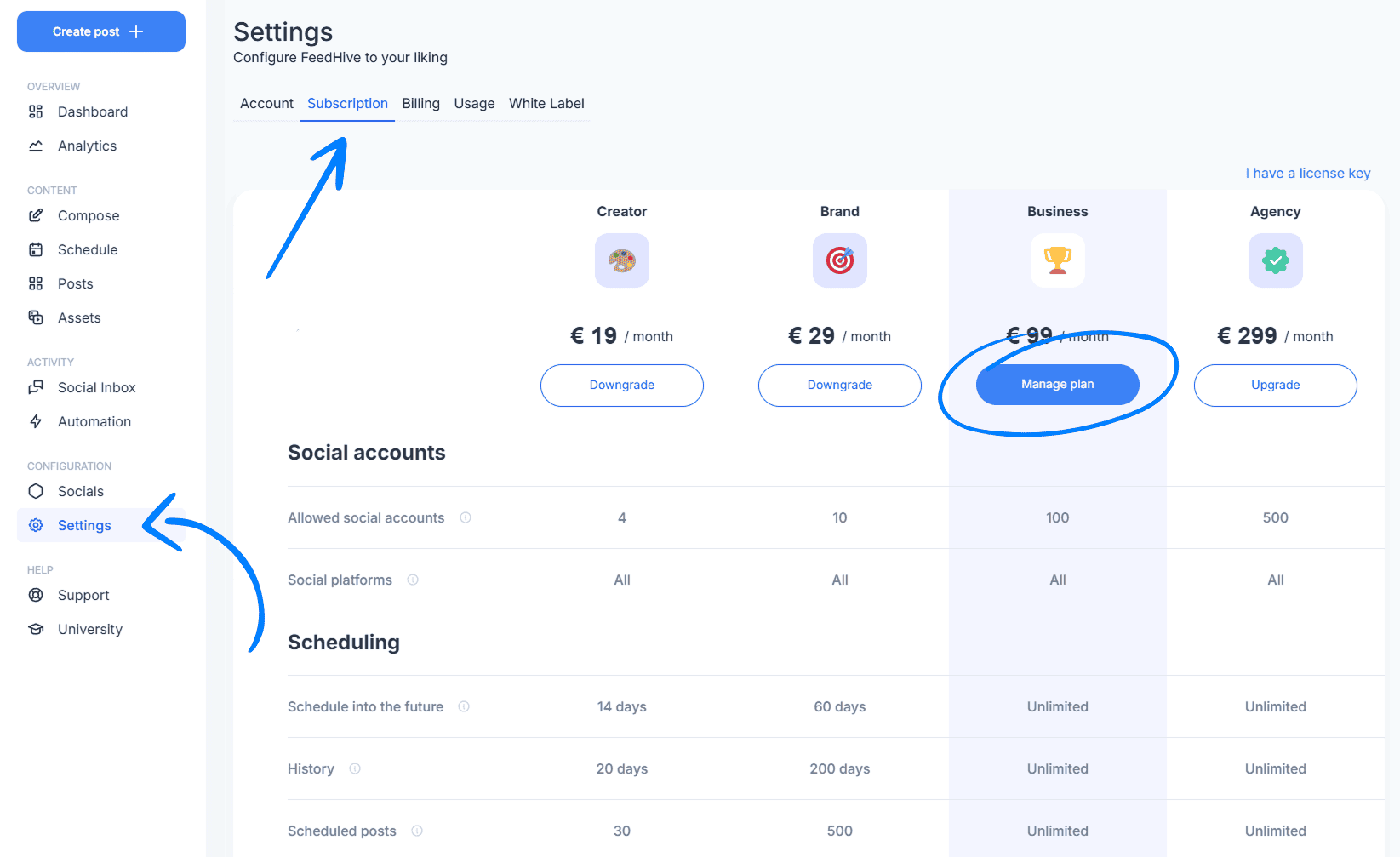
- Switch the toggle to Pay yearly
- Click Change to yearly payment
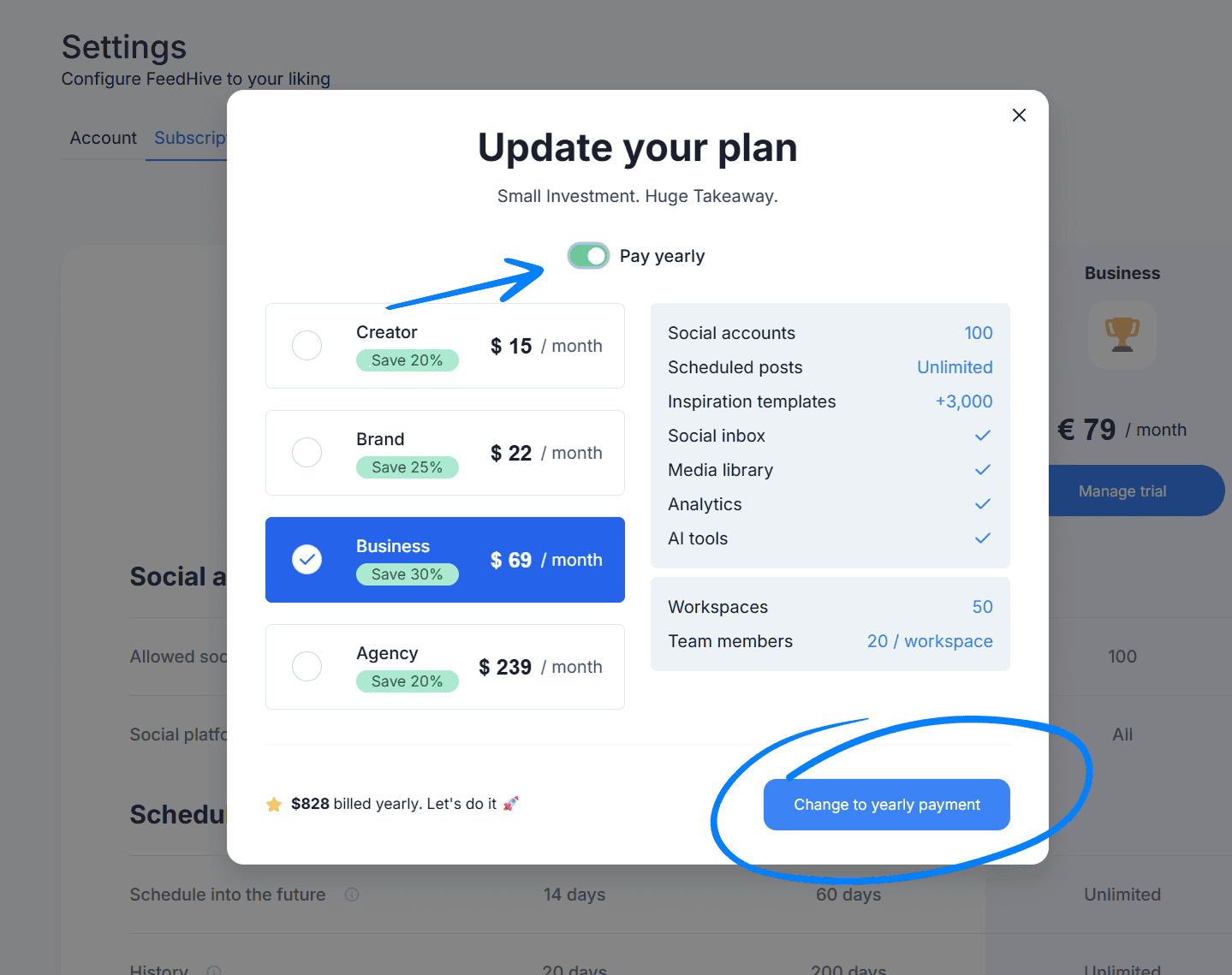
Your subscription will be updated to yearly billing, and you'll see the new billing amount and next billing date.
Switching to monthly billing
To change from yearly to monthly billing:
- Go to Settings and select Subscriptions
- Click Manage plan
- Switch the toggle to Pay monthly
- Click Change to monthly payment
The change will take effect immediately, and your next billing cycle will be monthly.
Important notes
- When switching billing periods, the change takes effect immediately
- You may receive a prorated charge or credit depending on your current billing cycle
- Yearly subscriptions often include a discount compared to monthly billing
- You can switch between billing periods at any time
Need help?
If you encounter any issues while changing your billing period, please contact our support team through the Support page in your FeedHive account.