With FeedHive, you can set up a recurring posting plan that you can use to automatically queue up posts so you don't have to pick a time and date manually for each post.
In this article we will cover:
- The idea of a posting plan
- How to set up a posting plan
- How to add a post to a post slot
- FAQ
The idea of a posting plan
The idea of a posting plan is to define a recurring posting schedule, which you can fill with posts every week.
Let's say that you want to post a link to a blog post every Monday between 9 and 10 and you want to post a tip every Tuesday between 10 and 11.
You can create recurring posting slots for these two posts and assign them with a label to reflect the category. Everytime you create a new post and use this label, you can click a button, and the post will automatically get assigned to the next available upcoming slot.
How to set up a posting plan
Start by navigating to Schedule from the menu, and press the tab Plan in the upper left.
Click on the calendar in a time where you would like to add a recurring slot.
Let's make a slot for Monday between 9 and 10.
I will click that timeslot on the calendar, and a modal will pop up allowing me to pick a label. I choose the "Promotion" label since I will be promoting my blog.
We can also configure how often the slot should repeat.

ℹ️ You can create your own labels, thus, you can name them anything you want.
When I'm done, I click the button Create.
Now, a new slot will appear on the calendar with the label "Promotion".

Repeat this step to create your posting plan.
For this example, I'll create a few more slots.
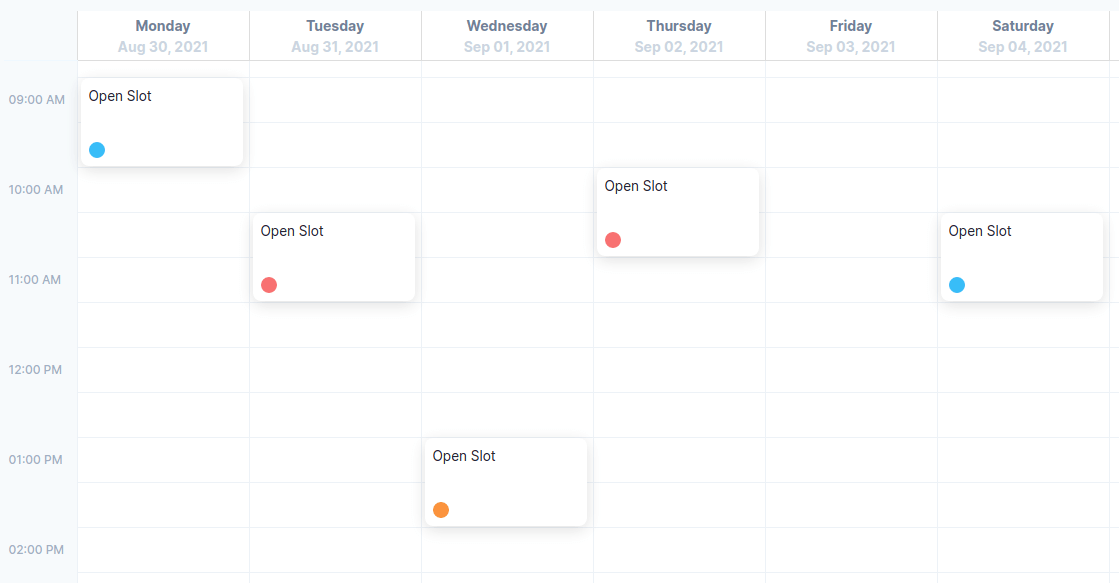
Awesome! I created 5 slots with different labels to cover the entire week.
If you click on the arrows in the top right corner of the calendar, you can see the next and previous weeks.Notice how the slots are present in each week. That's because they are recurring.
You can drag the slots around to change the time.You can also expand them to make them longer. This will extent the duration of the slot! You will learn why this is useful in a little bit.

How to add a post to a post slot
Alright, we have our posting plan set up.Now, let's add a post to the slots.
Go to the Compose page. You can now create a post, pick a label and use the Plan button.

There you go! Your post was added to the next available slot 🙌
Let's check if it worked!
If we go back to the Schedule page on the Plan tab, we can see that the next upcoming slot is now filled with a post.
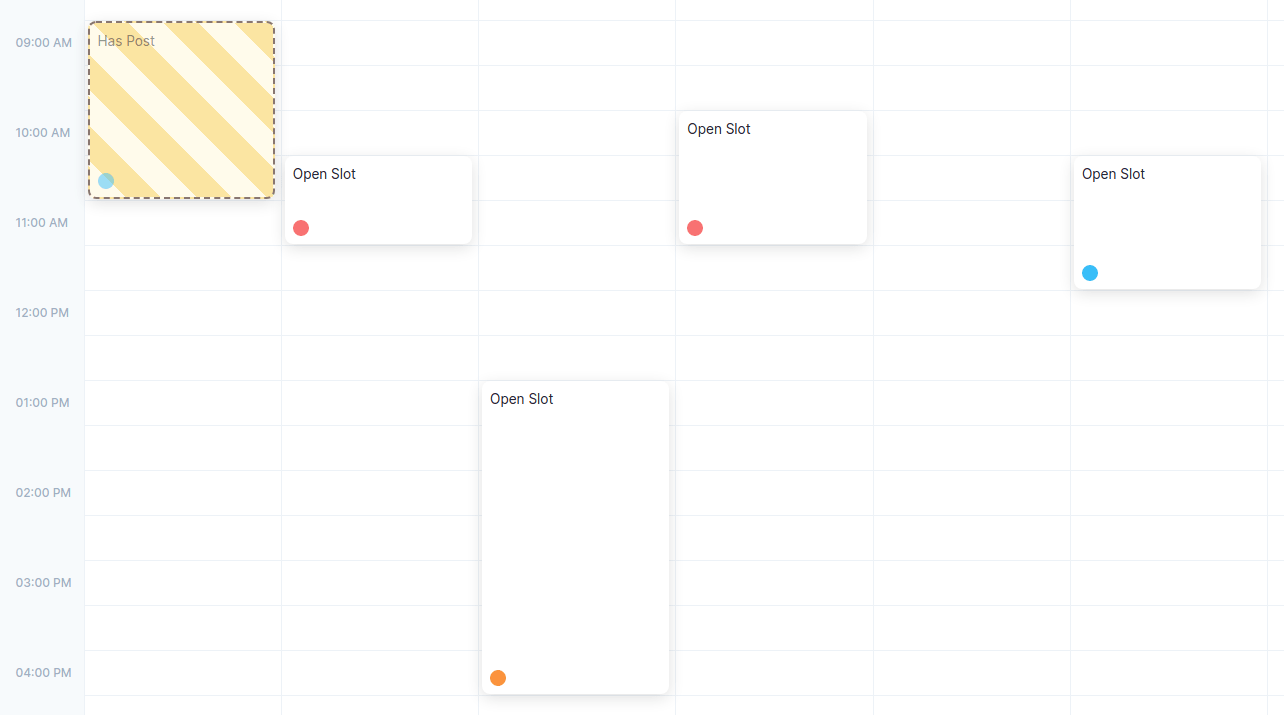
If we switch to the Schedule tab, we can confirm that the post is in fact scheduled.
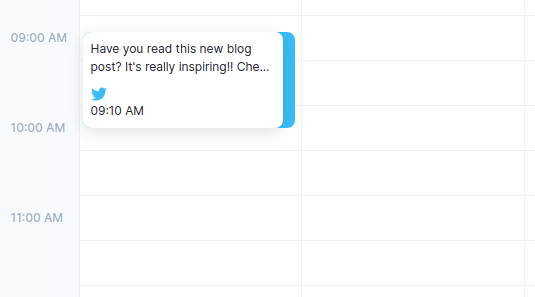
So, what happens when I click the "Plan" button?
Let's break it down:
- FeedHive will find the next free slot and assign the post to it.
- It will check the duration of the slot, and pick a random time within that duration.
- It will mark the slot as occupied and prevent it from being assign with another post.
And that's it!
You don't have to worry about manually scheduling every single post anymore.
Smart Scheduling
Using what we know now, we can schedule many posts all at once!
We call this Smart Scheduling. You click a button, and FeedHive drips all your posts into your calendar at the right times.
It's easy!
Go to the Posts page and select the posts you want to schedule.
Now click the "..." menu button above the table and click "Plan selected posts."
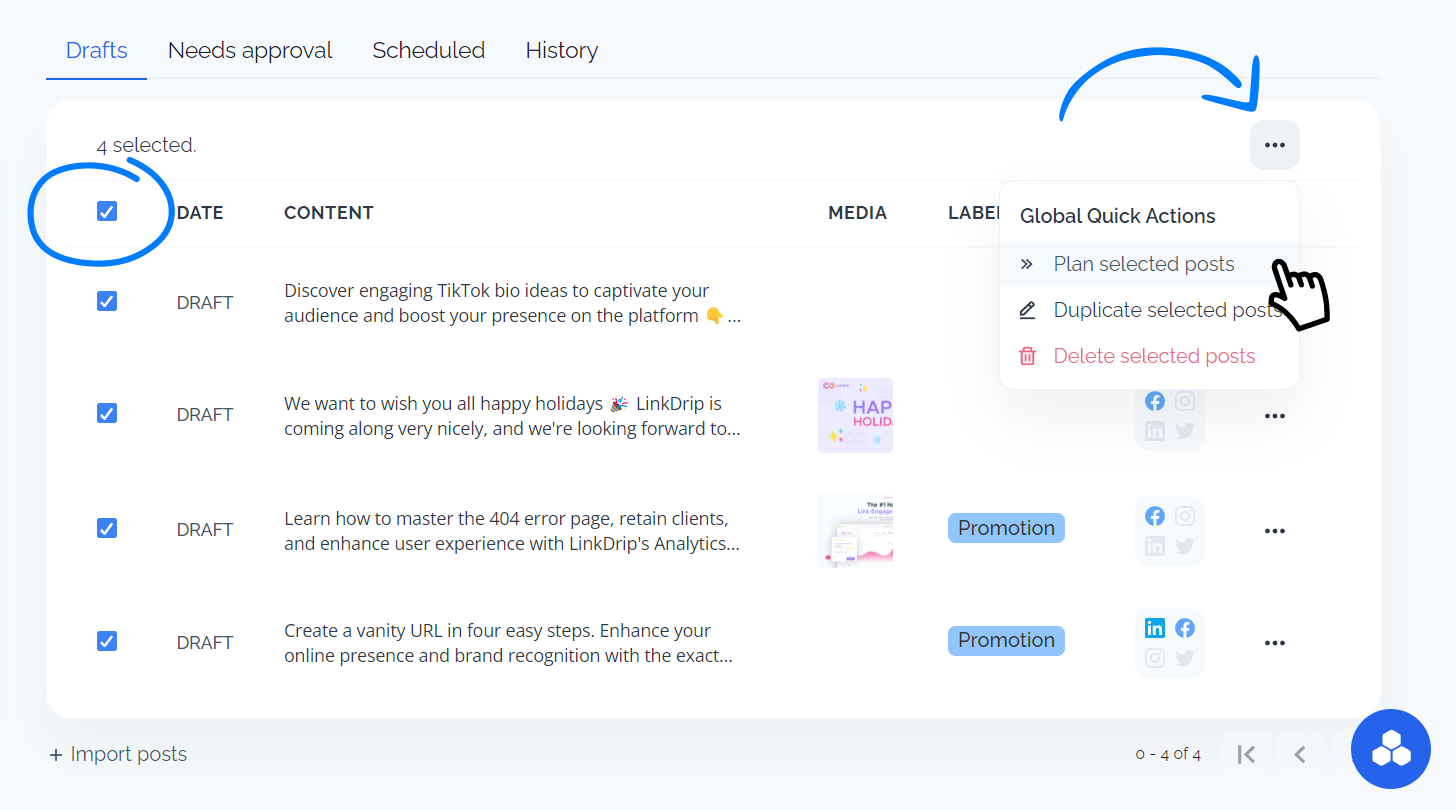
In a matter of seconds, FeedHive will line up all your posts in the right slots.
Additional settings
If you want to use the exact time of a slot, instead of having FeedHive pick a random time within the duration, you can enable "Use exact slot times" under the settings page.

When this setting is active, FeedHive will pick the starting time of a slot, rather than an arbistrary time in between.
So if you have a slot that goes from 9:00 AM to 10:00 AM - all posts will be scheduled for 9:00 using this slot.
FAQ
- Why am I sometimes not able to edit the recurrence of a slot?
If the slot is occupied, you can't edit the recurrence pattern.
The slot may not be occupied on the currently displayed week (so it may appear as an "Open Slot").
However, if it's occupied somewhere (any previous or upcoming week from the week you are currently watching), it will prevent you from editing the recurrence.
This is due to the recurring nature of the posting plan. - Can I create a slot without a label?
Yes, you can. You don't have to use a label to create a slot.A slot without a label will take take a post that does not have a label assigned to it. - How many slots can I create?
The number of slots you can create depends on the plan you are using.You can see all our plans on the pricing page.