IMPORTANT: Facebook Groups support has been discontinued
Facebook has discontinued support for managing Facebook Groups through their API. This feature is no longer available in FeedHive. The information below is kept for historical reference only.
Before you can use FeedHive with Facebook groups, you need to install the FeedHive.io app on the Facebook group.
In this article we'll cover:
- How to install the FeedHive.io app on Facebook groups
- How to add a Facebook group in FeedHive
- FAQ
How to install the FeedHive.io app on Facebook groups
You need to be the owner or admin of the Facebook Group to install the FeedHive.io app.
Make sure you have the right permissions before you continue.
Then follow the below instructions:
- Go to the Facebook Group by clicking Groups in the left menu, and pick the group you want to install the app on.
- In the group, click Group settings from the left menu.
- Scroll to the bottom and click Apps.
- Click Add apps.
- Search for "FeedHive.io" and click on the app.
- Finally, click Add.
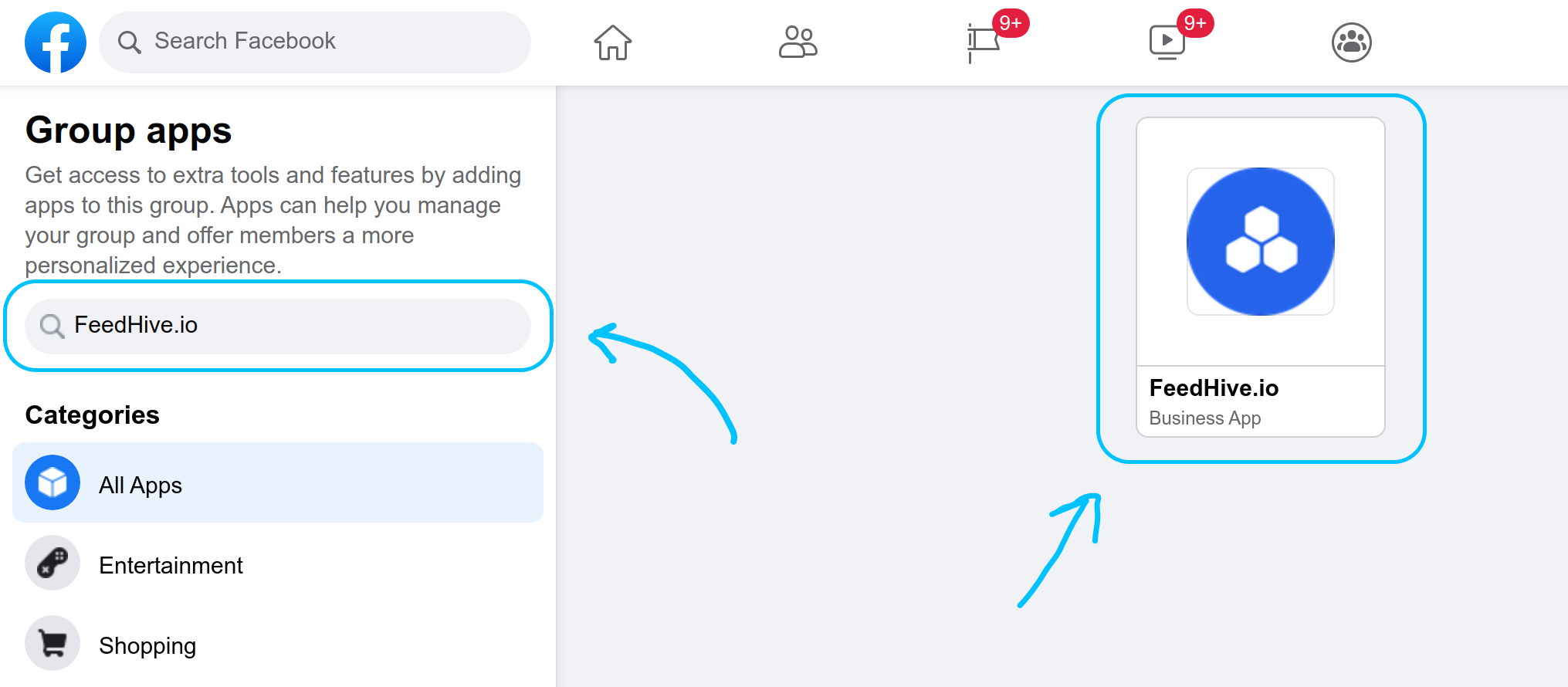
How to add a Facebook Group in FeedHive
After installing the FeedHive.io app on the Facebook group, you can now add your Facebook group in FeedHive.
Follow the below instructions:
- Go the the "Socials page (opens in a new tab)" in FeedHive.
- Click the + Add Social button.
- Choose Facebook Group from the list.
- Go through the Facebook authentication flow.
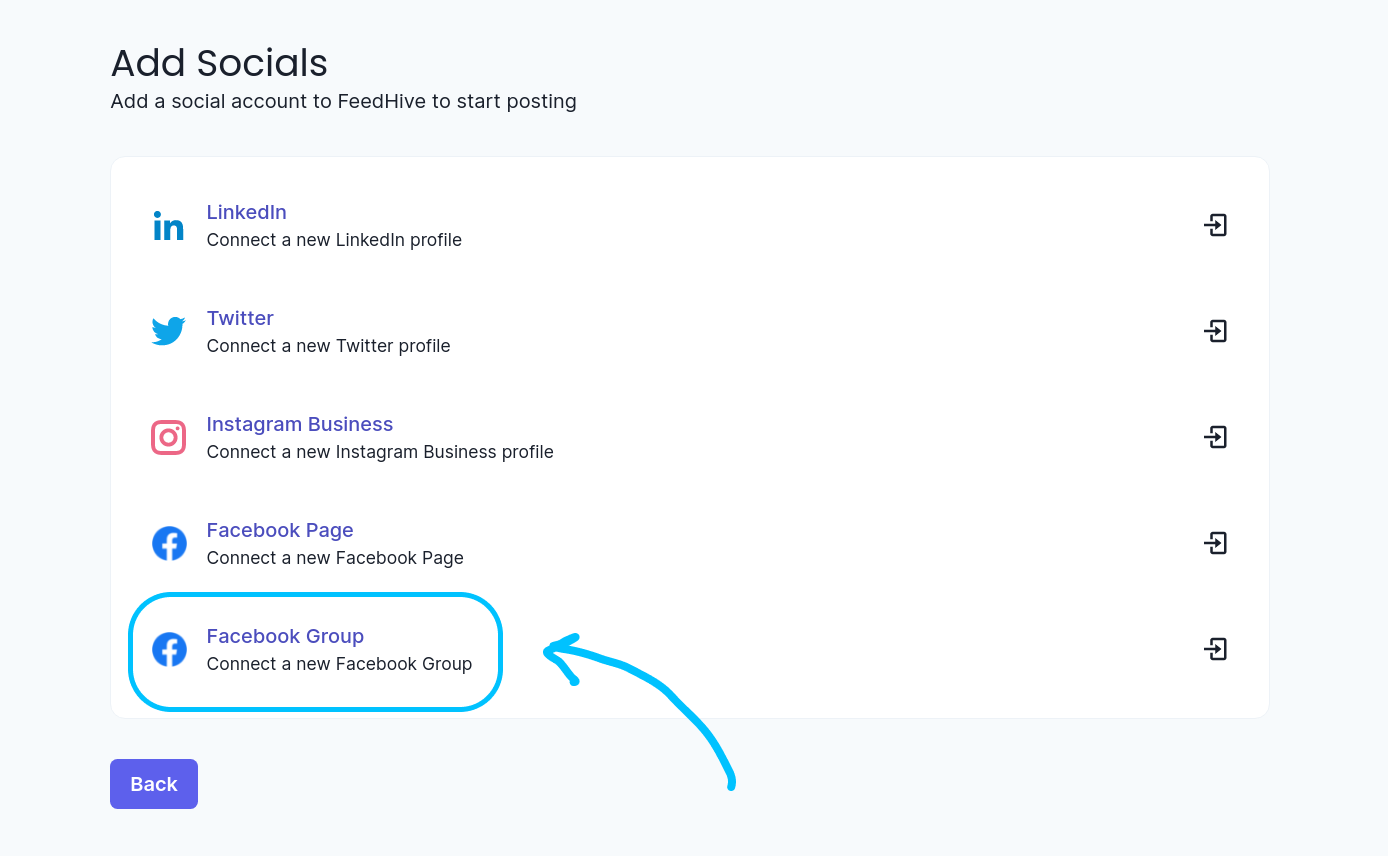
The Facebook group should now appear.
ℹ️ NB: When you add a Facebook group, you will be posting in that group on the behalf of the user you authenticate with.
FAQ
- Can I post in groups I'm not an owner off / admin in?
No, you need to be the owner or admin of the Facebook group to post in that group. - Can I post in groups on behalf of a linked Facebook page?
No, Not at the moment. - If multiple admins are present, can I add the Facebook group to FeedHive multiple times, one for each admin?
Yes, you can.