Notifications
With FeedHive's Notifications feature, you can receive real-time updates about your posts through webhooks. This allows you to integrate FeedHive with your own systems, automation tools, or custom workflows.
In this article we will cover:
- What are notifications?
- How to set up a notification
- Available notification types
- Use cases and examples
What are notifications?
Notifications are webhooks that FeedHive sends to a URL of your choice when specific events occur. When you set up a notification, FeedHive will send a POST request with detailed information to your endpoint whenever that event happens.
Think of notifications as the reverse of triggers - instead of you calling FeedHive to make something happen, FeedHive calls your endpoint to notify you when something has happened.
How to set up a notification
Setting up a notification is simple:
- Navigate to Settings → Automation → Notifications
- Click Create New Notification
- Choose the event type you want to be notified about:
- On Post Published - When a post successfully publishes to a social platform
- On Post Scheduled - When a post is scheduled for future publishing
- On Post Failed - When a post fails to publish
- On Comment Added - When a comment is added to a post
- Enter your webhook URL (the endpoint where you want to receive notifications)
- Click Save to activate the notification
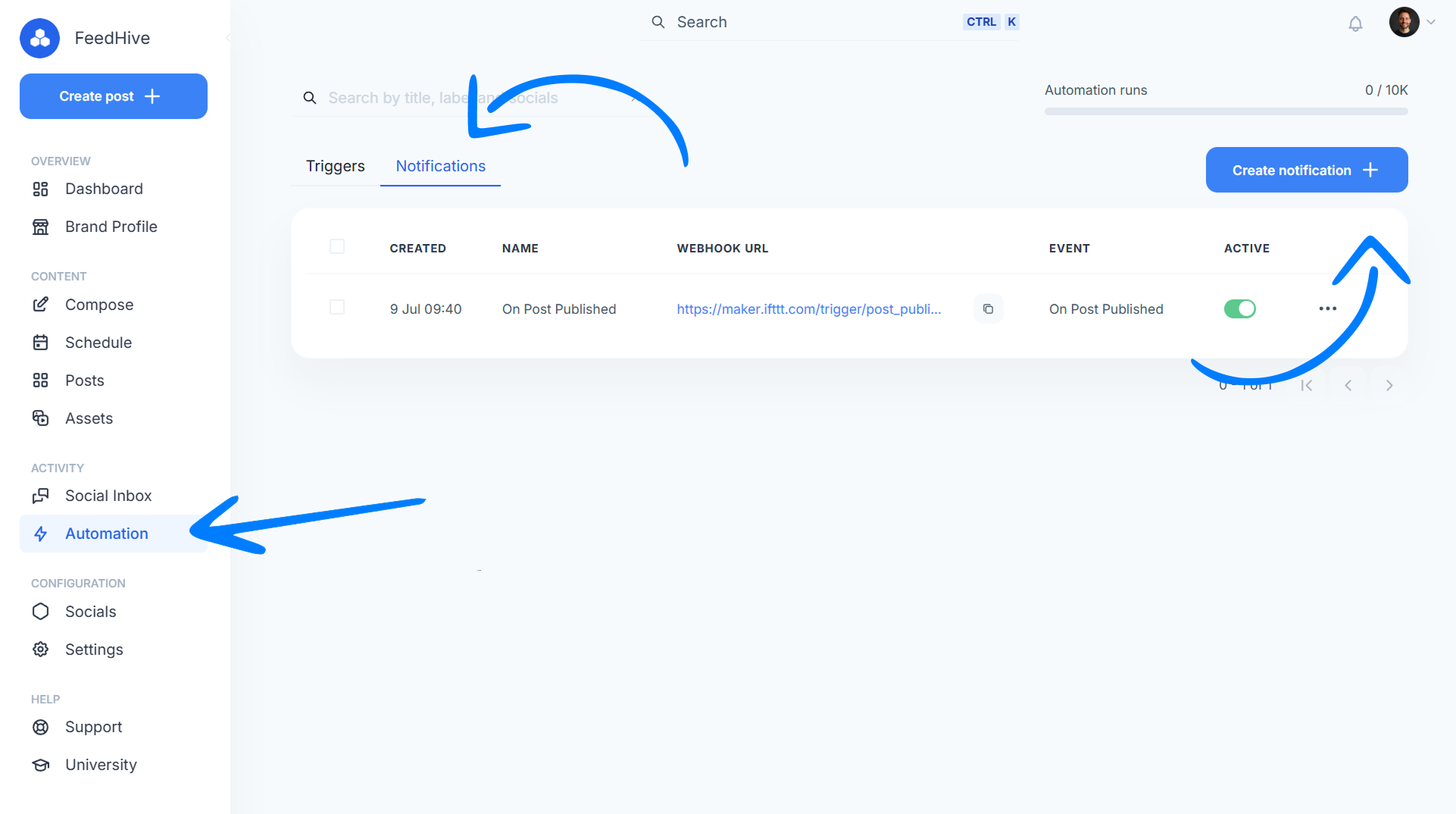
Once activated, FeedHive will start sending POST requests to your webhook URL whenever the selected event occurs.
Notification types
On Post Published
This notification is triggered when a post is successfully published to any of your connected social media platforms. You'll receive information about which platform it was published to, the public URL of the post, and the full post content.
Use cases:
- Track all published content in your own database
- Send confirmations to clients when their content goes live
- Trigger analytics tracking when posts are published
- Update project management tools with publishing status
On Post Scheduled
This notification is triggered when a new post is scheduled or when an existing draft is scheduled for publishing. This is especially useful when working with team members or using approval workflows.
Use cases:
- Notify team members when content is scheduled
- Update your content calendar in external tools
- Alert managers when posts are pending approval
- Sync scheduling information with other systems
On Post Failed
This notification is triggered when a post fails to publish. You'll receive the error message explaining why the post failed, allowing you to take immediate action.
Use cases:
- Get instant alerts when posts fail to publish
- Create support tickets for failed posts
- Log errors for troubleshooting
- Send urgent notifications to responsible team members
On Comment Added
This notification is triggered when a comment is added to a post within FeedHive. This includes internal team comments and collaboration notes.
Use cases:
- Notify team members about feedback on their posts
- Track approval comments for workflow management
- Log all team collaboration in external systems
- Trigger actions based on specific comment content
Integration examples
Zapier Integration
You can use Zapier's "Webhooks by Zapier" action to receive FeedHive notifications and trigger any of Zapier's thousands of integrations.
- In Zapier, create a new Zap and choose "Webhooks by Zapier" as the trigger
- Select "Catch Hook" and copy the webhook URL
- Paste this URL in your FeedHive notification settings
- Test the webhook to send sample data to Zapier
- Continue building your Zap with the data received from FeedHive
Make (Integromat) Integration
Similar to Zapier, you can use Make's webhook module to receive FeedHive notifications:
- Create a new scenario in Make
- Add a "Webhooks" module and select "Custom webhook"
- Copy the webhook URL and add it to your FeedHive notification
- Send a test notification to initialize the webhook
- Continue building your automation with the received data
Custom Integration
If you're building a custom integration, your endpoint should:
- Accept POST requests with JSON payload
- Respond with a 200 OK status code within 5 seconds
- Implement idempotency to handle potential duplicate deliveries
- Store data asynchronously if processing takes time
For detailed information about payload structures, see the Reference page.
FAQ
Can I set up multiple notifications for the same event?
Yes! You can create multiple notifications for the same event type, each pointing to different webhook URLs. This is useful if you want to send the same data to multiple systems.
What happens if my webhook endpoint is down?
FeedHive will retry failed webhook deliveries with exponential backoff. However, we recommend implementing monitoring and alerting for your webhook endpoint to minimize downtime.
Can I filter which posts trigger notifications?
Not currently. When you set up a notification, it will trigger for all posts in your workspace. You'll need to implement filtering logic in your webhook handler if you only want to process specific posts.
Do notifications work with all social media platforms?
Yes! Notifications work regardless of which social media platforms you're posting to. The notification payload includes information about which platform(s) were involved.
Is there a limit to how many notifications I can create?
Yes, the limit depends on your FeedHive plan. Check our pricing page (opens in a new tab) for details on limits for your specific plan.
Can I see notification delivery history?
Yes, you can view the notification delivery log in for all notifications and for each individual notification.